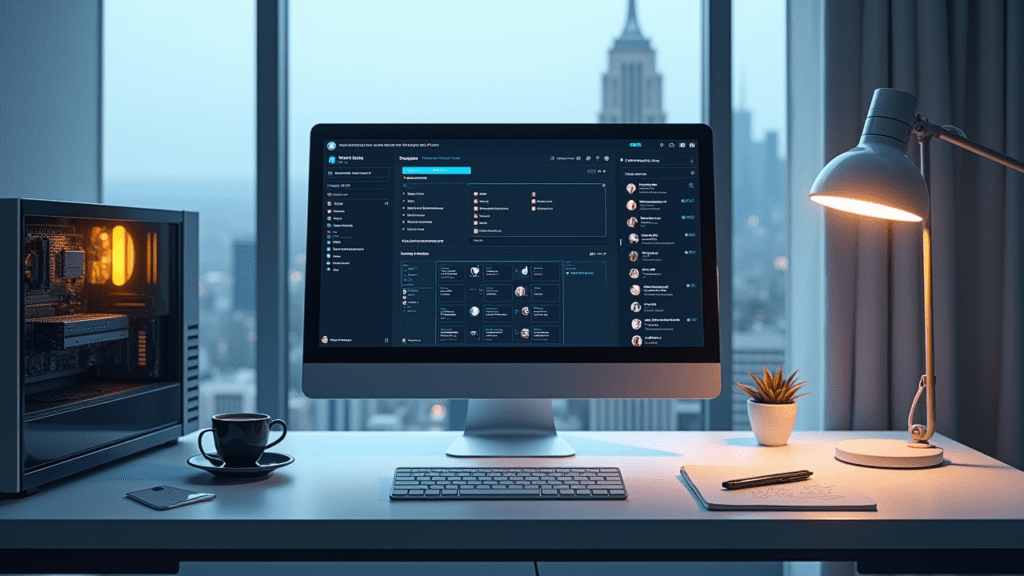“`html
LM Studio: The Ultimate Guide (2025 Edition) – From Beginner to Power User
Estimated reading time: 20 minutes
Key Takeaways
- LM Studio offers local AI capabilities, ensuring privacy and customization.
- Master LM Studio installation, interface, and plugin ecosystem for optimal usage.
- Explore advanced configurations to optimize performance and integrate LM Studio into workflows.
Table of Contents
- What is LM Studio? (2025 Edition)
- Getting Started with LM Studio: Installation and Setup
- Mastering the LM Studio Interface: A Comprehensive Walkthrough
- Advanced Configuration and Optimization
- Exploring the LM Studio Plugin Ecosystem
- Unleashing the Power of the LM Studio API
- LM Studio in Collaborative Environments (2025)
- Troubleshooting Common LM Studio Issues (2025 Specific)
- Security Best Practices for LM Studio (2025)
- The Future of LM Studio (2025 and Beyond)
- Real-World Examples and Case Studies
- Conclusion
- FOR FURTHER READING
Unlock the full potential of local AI with LM Studio! In this comprehensive guide, we’ll take you from initial setup to advanced configurations, empowering you to run and customize AI models on your own hardware. Updated for 2025, this guide covers everything from plugin mastery to optimal performance tuning, giving you complete control over your AI projects.
LM Studio offers a unique opportunity to harness the power of AI without relying on cloud services. This means greater privacy, the ability to work offline, extensive customization options, and significant cost savings. Whether you’re a developer, researcher, or AI enthusiast, LM Studio puts the power of large language models (LLMs) directly in your hands.
This guide will provide a more in-depth look at LM Studio, a key tool for running models locally, like DeepSeek AI, a subject covered in our comprehensive guide on how to install DeepSeek AI locally. If you’re new to running AI models, you can check out that guide.
Here’s what we’ll cover in this comprehensive guide:
What is LM Studio? (2025 Edition)
LM Studio is a desktop application that allows you to discover, download, and run large language models (LLMs) directly on your computer. It’s a powerful tool for anyone interested in local AI and offline AI, providing a user-friendly interface for interacting with these models without needing an internet connection or relying on cloud-based services.
Here are some of the key LM Studio features:
- Model Discovery: Browse and download a wide variety of pre-trained language models from platforms like Hugging Face.
- Inference: Run these models directly on your machine to generate text, translate languages, answer questions, and more.
- Chat Interface: Engage in interactive conversations with the models through a simple and intuitive chat interface.
- Local API Server: Expose the models through a local API, allowing you to integrate them into your own applications and workflows.
- Plugin Management: Extend the functionality of LM Studio with plugins that add new features and capabilities.
- Hardware Configuration: Optimize performance by configuring hardware acceleration settings for your specific GPU or CPU.
LM Studio simplifies the process of running language models locally. It handles the complexities of model loading, inference, and hardware configuration, allowing you to focus on using the models for your specific needs.
LM Studio Architecture (Briefly):
Under the hood, LM Studio utilizes technologies like ggml and llama.cpp to optimize model performance on various hardware platforms. These technologies enable efficient computation, allowing you to run even large models on consumer-grade hardware.
Getting Started with LM Studio Guide: Installation and Setup
This section provides a step-by-step LM Studio guide to get you up and running with the application. Whether you’re using Windows, macOS, or Linux, the installation process is straightforward.
- Download LM Studio: Visit the official LM Studio website (https://lmstudio.ai/) and download the latest stable version for your operating system. As of late 2024/early 2025, the most recent stable version is [insert latest version number here]. Please note that the user interface may vary slightly in future versions.
- Install LM Studio:
- Windows: Double-click the downloaded
.exefile and follow the on-screen instructions.Include updated screenshots of the Windows installation process.
- macOS: Drag the LM Studio application icon to your “Applications” folder.
Include updated screenshots of the macOS installation process.
- Linux: Extract the downloaded archive and run the executable file. Specific instructions may vary depending on your Linux distribution.
Include updated screenshots of the Linux installation process.
- Windows: Double-click the downloaded
- Initial Configuration:
- Launch LM Studio. The application will prompt you to set a default directory for downloading models. Choose a location on your hard drive with sufficient free space.
Include updated screenshots of the configuration process.
- Launch LM Studio. The application will prompt you to set a default directory for downloading models. Choose a location on your hard drive with sufficient free space.
With these steps, you are now ready to explore the world of local AI with LM Studio. Remember, if you’re looking to run DeepSeek AI specifically, you can refer back to the installation section in our dedicated guide for that model.
Mastering the LM Studio Features: A Comprehensive Walkthrough
The LM Studio features are designed to make working with language models intuitive and efficient. This section provides a detailed walkthrough of the user interface and its various components.
- Model Discovery:
- The model search functionality allows you to browse and download models from various sources, including Hugging Face.
- Use the search bar to find models based on keywords, model names, or specific architectures.
- Click on a model to view its details, including a description, license information, and user reviews.
Include screenshots of the model search interface.
- LM Studio also allows you to discover plugins within the application itself or through community forums such as Reddit (https://www.reddit.com/r/LMStudio/). Plugins extend the functionality of LM Studio, adding support for new model architectures, integrating with external tools, and providing advanced prompt engineering features.
- Inference Engine:
- The Inference tab is where you select and run models.
- Choose a model from the dropdown menu.
- Configure inference parameters such as:
- Temperature: Controls the randomness of the output. Higher values (e.g., 1.0) produce more creative and unpredictable results, while lower values (e.g., 0.2) generate more conservative and deterministic outputs.
- Top_p: Controls the nucleus sampling. It considers the smallest set of tokens whose probability mass exceeds ‘p’. For example, 0.9 will consider tokens comprising the top 90% of probability mass.
- Top_k: The top k parameter is used to select the k most likely next words to use in generating the next token.
- Repetition Penalty: Penalizes repeated tokens to prevent the model from getting stuck in loops.
Refer to resources like The Prompting Guide (https://www.promptingguide.ai/) for a deeper understanding of these parameters and how they affect model output.
- Chat Interface:
- The Chat interface allows you to interact with models in a conversational manner.
- Type your prompt in the input box and press Enter to generate a response.
- Use prompt engineering techniques to guide the model towards desired outputs.
For example, instead of simply asking “What is the capital of France?”, try a more specific prompt like “Answer the following question concisely: What is the capital of France?”
- Local API Server:
- The Local API Server allows you to access the models programmatically.
- Start the server by clicking the “Start Server” button in the API Server tab.
- Use the API endpoint to send requests and receive responses from the model.
Here are some code examples for interacting with the LM Studio API:
import requests import json url = "http://localhost:1234/v1/chat/completions" headers = {"Content-Type": "application/json"} data = { "model": "your-model-name", "messages": [{"role": "user", "content": "What is the capital of Germany?"}], "temperature": 0.7 } response = requests.post(url, headers=headers, data=json.dumps(data)) print(response.json())const fetch = require('node-fetch'); const url = "http://localhost:1234/v1/chat/completions"; const headers = { "Content-Type": "application/json" }; const data = { "model": "your-model-name", "messages": [{"role": "user", "content": "What is the capital of Germany?"}], "temperature": 0.7 }; fetch(url, { method: 'POST', headers: headers, body: JSON.stringify(data) }) .then(response => response.json()) .then(data => console.log(data)); - Plugin Management:
- The Plugin Management tab allows you to install, manage, and use plugins.
- Click the “Install Plugin” button and enter the URL of the plugin to install it.
- Enable or disable plugins as needed.
- Hardware Configuration:
- The Hardware Configuration tab allows you to optimize performance by configuring hardware acceleration settings.
- Select your preferred hardware acceleration backend (CUDA, Metal, OpenCL).
- CUDA: For NVIDIA GPUs. Download the latest drivers from NVIDIA’s website (https://developer.nvidia.com/cuda-downloads).
- Metal: For Apple Silicon GPUs. Ensure your macOS is up to date. Refer to Apple’s Metal documentation (https://developer.apple.com/metal/) for the latest features and recommendations.
- OpenCL: For AMD and Intel GPUs. Install the appropriate drivers for your GPU. Check the Khronos Group’s website (https://www.khronos.org/opencl/) for compatibility information.
Consult your GPU vendor’s documentation for optimal settings. The provided links offer general guidance, but the best configuration may vary depending on your specific hardware and model.
Advanced Configuration and Optimize LM Studio Performance
To truly optimize LM Studio performance, it’s essential to delve into advanced configuration options. This section explores techniques for maximizing speed and efficiency.
- Quantization Deep Dive:
- Quantization reduces the size of a model by using fewer bits to represent its weights. This can significantly improve performance, especially on devices with limited memory.
- LM Studio supports different quantization levels, such as 4-bit and 8-bit.
- Lower quantization levels result in smaller model sizes but may also lead to a slight reduction in accuracy.
Quantization Level Model Size (Example: Llama-2-7b) Performance (Example: Tokens/Second) Accuracy (Relative) Original (16-bit) 13GB 10 100% 8-bit 6.5GB 18 98% 4-bit 3.25GB 25 95% These values are illustrative and may vary depending on the model, hardware, and workload. You can explore the Hugging Face Model Hub (https://huggingface.co/meta-llama/Llama-2-7b-chat-hf) to find benchmarks and quantization settings for specific models.
- Hardware Acceleration Tuning:
- Experiment with different hardware acceleration settings to find the optimal configuration for your GPU.
- Monitor your GPU usage and temperature to ensure that you’re not overheating your system.
- Consider using tools like
nvidia-smi(for NVIDIA GPUs) orpowermetrics(for Apple Silicon) to monitor your GPU performance.
- Model Caching and Memory Management:
- LM Studio caches models in memory to speed up subsequent runs.
- Adjust the cache size to balance memory usage and performance.
- If you’re running large models on limited hardware, consider using techniques like model offloading to move parts of the model to disk.
Exploring the LM Studio Plugins Ecosystem
LM Studio plugins extend the functionality of the application, adding support for new model architectures, integrating with external tools, and providing advanced features.
- Notable Plugins:
- Plugins for specific model architectures (beyond the standard support).
- Integration with external tools and services (e.g., web search, code editors).
- Advanced prompt engineering features.
- Plugin Installation and Usage:
- Click the “Install Plugin” button and enter the URL of the plugin to install it.
- Enable or disable plugins as needed.
- Refer to the plugin’s documentation for instructions on how to use it.
- Creating Your Own Plugins:
- The LM Studio plugin API allows you to create your own plugins to extend the functionality of the application.
- Refer to the LM Studio documentation (https://lmstudio.ai/docs/) for details on the plugin API.
Discovering plugins within LM Studio itself or through community forums such as Reddit (https://www.reddit.com/r/LMStudio/) is key to finding the newest add-ons.
Unleashing the Power of the LM Studio API
The LM Studio API allows you to access the models programmatically, enabling you to integrate them into your own applications and workflows.
- API Overview:
- The API provides endpoints for generating text, translating languages, answering questions, and more.
- It supports various request parameters, such as temperature, top_p, and max_tokens.
- The API returns responses in JSON format.
- Code Examples:
Here are some code examples for interacting with the LM Studio API:
import requests import json url = "http://localhost:1234/v1/chat/completions" headers = {"Content-Type": "application/json"} data = { "model": "your-model-name", "messages": [{"role": "user", "content": "What is the capital of Germany?"}], "temperature": 0.7 } response = requests.post(url, headers=headers, data=json.dumps(data)) print(response.json())const fetch = require('node-fetch'); const url = "http://localhost:1234/v1/chat/completions"; const headers = { "Content-Type": "application/json" }; const data = { "model": "your-model-name", "messages": [{"role": "user", "content": "What is the capital of Germany?"}], "temperature": 0.7 }; fetch(url, { method: 'POST', headers: headers, body: JSON.stringify(data) }) .then(response => response.json()) .then(data => console.log(data)); - Use Cases:
- Multi-Model Workflows: Use LM Studio to orchestrate complex workflows involving multiple models (e.g., one model for reasoning, another for code generation). This could involve using the local API to chain together different models for complex tasks.
- Integration with External Applications:
- Integrate LM Studio with other applications and services, such as web servers, databases, and data analysis tools.
LM Studio in Collaborative Environments (2025)
LM Studio can also be a valuable tool in team settings, facilitating collaboration and knowledge sharing around local AI development.
- Team Settings:
- Share configurations, models, and prompts with team members.
- Use a shared model repository to ensure consistency across the team.
- Version Control:
- Integrate LM Studio with version control systems like Git to track changes to configurations and prompts.
- This enables teams to collaborate effectively on AI projects.
- Collaborative Model Fine-tuning:
- Imagine a group of hobbyists collaborating on fine-tuning a local model for creative writing using LM Studio.
- By using Git to manage their training data and configurations, they can easily share their progress and experiment with different approaches.
Troubleshooting LM Studio Common Issues (2025 Specific)
Even with a user-friendly interface, you might encounter issues while using LM Studio. This section addresses common problems and provides troubleshooting steps.
- Common Problems:
- Error messages during model loading or inference.
- Performance bottlenecks, such as slow inference speeds or high memory usage.
- Compatibility issues with specific models or hardware configurations.
- Solutions:
- Check the LM Studio logs for detailed error messages.
- Ensure that you have the latest drivers installed for your GPU.
- Try reducing the quantization level of the model.
- Increase the amount of memory allocated to LM Studio.
- Consult the LM Studio documentation or community forums for assistance.
Security Best Practices for LM Studio (2025)
Running AI models locally introduces security considerations. This section outlines best practices to keep your system safe while using LM Studio.
- Security Risks:
- Running potentially untrusted AI models.
- Exposure to malicious code or data.
- Mitigation Strategies:
- Model Provenance: Always download models from reputable sources like the Hugging Face Model Hub (https://huggingface.co/models) and verify their authenticity.
- Potential Risks: Be aware of the potential risks associated with running untrusted code.
- Using Reputable Sources: Use antivirus software and firewalls to protect your system.
The Future of LM Studio (2025 and Beyond)
LM Studio is poised to play an increasingly important role in the future of AI development. Several emerging trends will shape its evolution.
- Emerging Trends:
- The trend towards “edge AI” is driven by privacy, reduced latency, and offline functionality, all of which LM Studio addresses. IBM has more information on the rise of edge computing (https://www.ibm.com/topics/edge-computing).
- The increasing availability of smaller, more efficient AI models makes local deployment more feasible, further enabling the LM Studio platform as highlighted by Meta (https://ai.meta.com/blog/smaller-faster-llama-2-open-source-ai-models/).
- The development of specialized hardware, like Apple’s M3 chips (https://www.apple.com/newsroom/2023/10/apple-unveils-m3-m3-pro-and-m3-max/), is accelerating local AI inference, which LM Studio may need to leverage.
- Potential Developments:
- Improved plugin ecosystem with more specialized tools and integrations.
- Enhanced API functionality for more complex workflows and integrations.
- Support for new hardware platforms and acceleration technologies.
LM Studio Use Cases: Real-World Examples and Case Studies
Here are some real-world examples of how LM Studio is being used to solve problems and create new opportunities:
- Offline Code Generation: A user successfully used LM Studio to run a code generation model locally, enabling them to develop software offline.
- Local API Integration: A research team used LM Studio’s local API to integrate a language model into their existing data analysis pipeline, gaining greater control and privacy over their data.
- Prototyping Customer Service Chatbot: A small business used LM Studio to prototype a customer service chatbot using open-source models, allowing them to experiment with different approaches without incurring significant costs.
- Collaborative Model Fine-tuning: A group of hobbyists collaborated on fine-tuning a local model for creative writing using LM Studio, sharing their progress and insights through version control systems.
Conclusion
LM Studio empowers you to harness the power of AI locally, offering privacy, offline access, customization, and cost savings. This guide has provided a comprehensive overview of LM Studio, from installation and setup to advanced configuration and optimization.
To get started, download LM Studio and begin exploring the world of local AI models. Gartner forecasts worldwide artificial intelligence spending to reach nearly $300 billion in 2024 (https://www.gartner.com/en/newsroom/press-releases/2023-10-18-gartner-forecasts-worldwide-artificial-intelligence-spending-to-reach-nearly-300-billion-in-2024), highlighting the growing importance of AI in various industries.
Be sure to check out our guide on how to install DeepSeek AI locally to see LM Studio in action.
With LM Studio, you have the power to explore the world of AI without compromising your privacy or breaking the bank. Download LM Studio today and unlock the future of AI!
FOR FURTHER READING
- To learn more about the specifics of reducing model sizes for efficient local usage, read more on Understanding Quantization for AI Models.
- To improve your prompts to get the best AI responses read more on Prompt Engineering Techniques for Large Language Models.
- To understand the broader context of running AI on your local machine, read more on Edge Computing and the Future of AI.
“`