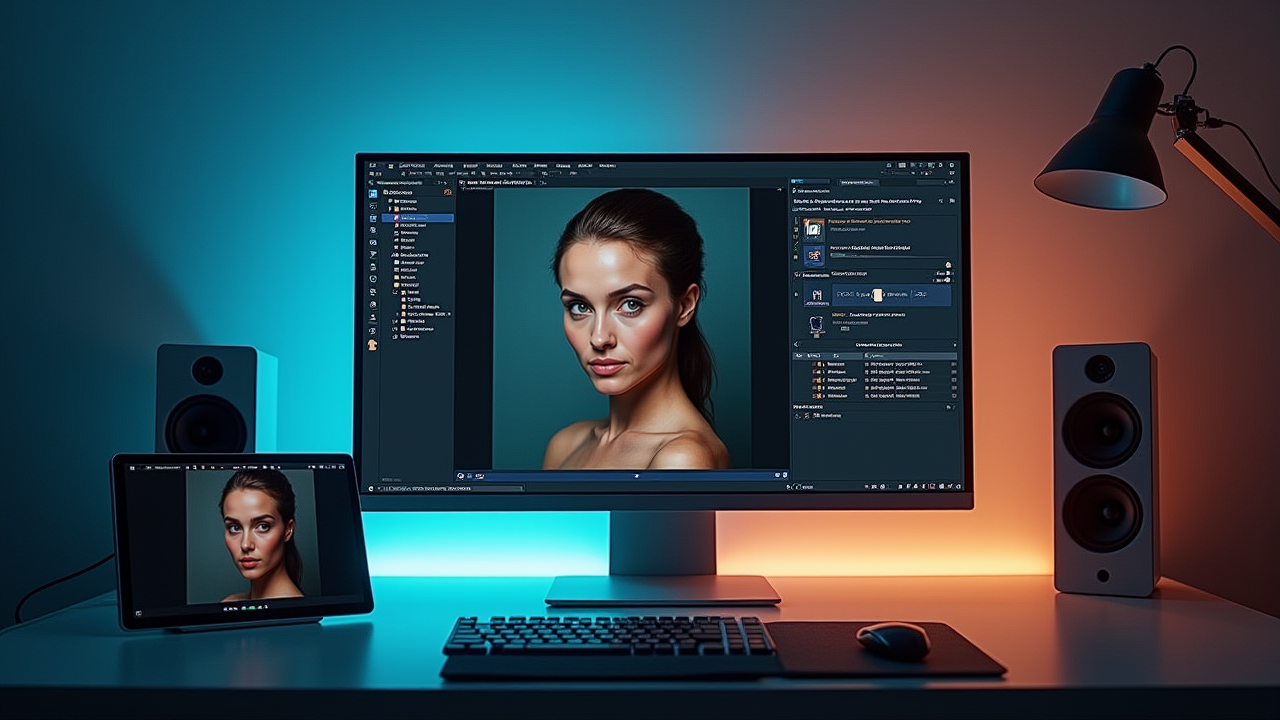“`html
Level Up Your GIMP Photography Workflow: The Best Plugins for 2025+
Estimated reading time: 12 minutes
Key Takeaways:
- GIMP plugins are essential for photographers to enhance capabilities and workflow.
- Top plugin categories include retouching, color grading, automation, RAW processing, and sharpening.
- AI-powered plugins offer exciting possibilities, but ethical considerations are crucial.
Table of Contents
- Introduction: The Power of GIMP Plugins for Photographers
- What are GIMP Plugins and Why are They Essential for Photography?
- Key Categories of GIMP Plugins for Photographers
- Top GIMP Plugins for Photographers in 2025: Detailed Reviews & Tutorials
- AI-Powered GIMP Plugins: The Future of Photo Editing?
- GIMP Plugin Installation & Management in 2025
- Free vs. Paid GIMP Plugins: Is it Worth the Investment?
- The Rise of WebAssembly Plugins: What It Means for GIMP
- Cloud-Based Plugin Management: A Future Possibility?
- Conclusion: Elevate Your Photography with GIMP Plugins
- For Further Reading
Introduction: The Power of GIMP Plugins for Photographers
Unlock the full potential of GIMP for your photography! While our ultimate guide to free photo editing software highlighted GIMP’s capabilities, this post focuses specifically on GIMP plugins that can dramatically improve your photography workflow. We’ve scoured the GIMP photography plugins landscape, separating the outdated from the essential, to bring you the best GIMP plugins for 2025. Discover how to enhance your images, streamline your editing, and unleash your creative vision – all without spending a dime. If you’ve ever wondered, “Which GIMP plugins are best for photo editing?”, you’re in the right place.
What are GIMP Plugins and Why are They Essential for Photography?
GIMP plugins are like superpowers for your photo editing workflow. They’re add-ons that enhance GIMP’s capabilities, allowing you to perform specialized tasks and achieve stunning results that might not be possible with the base software alone. As we mentioned in our ultimate guide to free photo editing, GIMP’s plugin support is one of its greatest strengths. In this cluster, we’ll expand on this greatly.
Plugins are essential for photographers using GIMP for several key reasons:
- Expanding Capabilities: GIMP, while powerful, may lack specific features that photographers need. Plugins fill these gaps, providing tools for specialized tasks like advanced retouching or color grading.
- Workflow Enhancement: Many photography tasks are repetitive. Plugins can automate these tasks, saving you valuable time and effort. For example, you can use the best GIMP plugins to batch process images.
- Creative Control: Plugins offer a wide range of creative effects and filters, allowing you to achieve unique and artistic looks that are not possible with the base GIMP software.
- Staying Current: The image editing landscape is constantly evolving. Plugins allow you to access the latest image editing technologies and techniques, keeping your workflow fresh and up-to-date.
- For more on GIMP’s features, and a deeper dive into the topic of plugin support, read the section on Plugin Support in our detailed guide to free photo editing.
Key Categories of GIMP Plugins for Photographers
There are many different GIMP photography plugins available, but some categories are particularly useful for photographers. Here’s an overview of the main categories:
Retouching Plugins: Fine-Tune Your Portraits
These GIMP plugins focus on enhancing portraits by smoothing skin, removing blemishes, and performing advanced healing. Retouching plugins can dramatically improve the quality of your portraits and save you time by automating repetitive tasks. For instance, imagine quickly removing acne, reducing wrinkles, or evening skin tones with just a few clicks.
Color Grading Plugins: Create the Perfect Mood
GIMP plugins specializing in color grading allow you to manipulate colors in your photographs to create a specific mood or style. They offer advanced color manipulation tools, film simulations, and creative color effects. These plugins can dramatically alter the mood and style of a photograph. Use them to create a vintage film look, add a warm or cool tone, or enhance the colors in a landscape.
Workflow Automation Plugins: Batch Processing Made Easy
These GIMP plugins, which are used for batch processing GIMP images, are designed to automate repetitive tasks on multiple images. They can be used for batch resizing images, applying watermarks, renaming files, and converting file formats. Workflow automation plugins can save you a significant amount of time, especially if you work with large numbers of images. For example, use these to prepare images for social media, create contact sheets, or convert file formats in bulk.
RAW Processing Plugins & Integration: Enhancing GIMP’s RAW Capabilities
GIMP RAW processing can be enhanced using plugins or external methods, allowing photographers to work with the full data of their RAW files. These tools enable you to adjust exposure, white balance, and other parameters before importing your images into GIMP, unlocking greater control over the final result.
Sharpening and Noise Reduction Plugins: Clarity and Detail
GIMP plugins for sharpening and noise reduction provide advanced techniques to improve image clarity and reduce unwanted artifacts. These plugins offer sophisticated sharpening techniques and noise reduction algorithms that can enhance the overall quality of your photos. Whether it’s sharpening a landscape photo or reducing noise in a low-light image, these tools are essential for achieving professional results.
Top GIMP Plugins for Photographers in 2025: Detailed Reviews & Tutorials
Here are some of the best GIMP plugins for photographers in 2025. These plugins have been carefully selected for their compatibility, functionality, and relevance to current photography workflows. Each plugin includes a brief description, key features, use cases, installation summary, before/after images (where applicable), and a link to the official website or repository. These are the GIMP photography plugins that will take your editing to the next level.
Resynthesizer: Content-Aware Fill and Object Removal Master
Resynthesizer is a powerful plugin that allows you to intelligently fill areas with surrounding textures. It excels at content-aware fill, texture generation, and healing, making it an invaluable tool for removing unwanted objects, extending backgrounds, and healing blemishes. To install, simply place the plugin files in GIMP’s plugin directory.
See an example of how Resynthesizer can be used to seamlessly remove an object from a photo.
Visit the Resynthesizer plugin webpage
G’MIC-Qt: A Universe of Filters and Effects
G’MIC-Qt is a massive collection of filters and effects for GIMP. It includes hundreds of filters, artistic effects, film simulations, and noise reduction tools. G’MIC-Qt is easy to install and can be found in most package managers. It is known as one of the most popular and actively developed plugin suites for GIMP.
It offers a wide range of uses, such as:
- Applying film looks
- Creating artistic effects
- Reducing noise
- Sharpening images.
Here’s an example of applying a film simulation using G’MIC-Qt.
Visit the G’MIC-Qt plugin webpage
BIMP (Batch Image Manipulation Plugin): Your Workflow Automation Powerhouse
BIMP automates repetitive tasks on multiple images, saving you valuable time and effort. This plugin, which is considered one of the best GIMP plugins, allows you to batch resize images, apply watermarks, rename files, and convert file formats. BIMP is easy to install and can be found in most package managers. Photographers find it invaluable for batch processing, watermarking, and resizing images.
BIMP is a great way to prepare images for social media, create contact sheets, or convert file formats.
See how BIMP can be used to apply a watermark to multiple images simultaneously.
Heal Selection: Surgical Precision for Retouching
Heal Selection is a specialized plugin focusing on healing and retouching tasks. It offers features like healing, retouching, and cloning, making it ideal for removing acne, wrinkles, and other blemishes.
Nik Collection: A Compatibility Comeback? (If Applicable)
If a reliable workaround exists in 2025, the Nik Collection could offer a suite of powerful filters and effects for GIMP. These tools could allow you to apply film looks, enhance details, and perform advanced color grading. However, compatibility can be challenging, so follow specific installation instructions and acknowledge potential issues. If you decide to use the Nik Collection, ensure that you get specific, tested instructions for the latest GIMP version. It’s best to acknowledge the potential for issues and offer alternative plugin suggestions if the workaround proves too difficult. If the compatibility is too cumbersome, consider other alternatives.
AI-Powered GIMP Plugins: The Future of Photo Editing?
AI-powered AI GIMP plugins are an emerging trend in GIMP plugin development. While still in relatively early stages compared to commercial software, these plugins offer exciting possibilities for photographers. It’s important to acknowledge their limitations and consider the ethical implications of AI-powered editing.
AI-Driven Masking and Selection
These AI GIMP plugins use artificial intelligence to automatically select objects or areas in an image. They save time and improve accuracy compared to manual selection, making it easier to select a subject for portrait retouching or isolate a sky for landscape enhancement.
AI-Powered Upscaling
AI GIMP plugins specializing in upscaling use AI to increase image resolution while preserving detail. These plugins improve the quality of low-resolution images, making them suitable for printing or displaying on larger screens.
For instance, you could use an AI-powered upscaling plugin to enlarge a low-resolution image taken with a smartphone, making it suitable for printing or displaying on a larger screen. The AI algorithm would intelligently add detail and reduce artifacts, resulting in a higher-quality image than traditional upscaling methods.
Ethical Considerations of AI in Photo Editing
It’s crucial to consider the ethical implications of using AI to alter images. Misleading viewers and creating unrealistic expectations are potential concerns. Remember to be mindful of the ethical impact of your edits.
GIMP Plugin Installation & Management in 2025
Proper GIMP plugin installation is essential for ensuring that your plugins function correctly. Here’s a guide to help you install and manage your GIMP plugins effectively. Understanding GIMP plugins compatibility is key for a smooth workflow.
Step-by-Step Installation Guide (Windows, macOS, Linux)
Here are detailed, OS-specific instructions for installing GIMP plugins:
Windows:
- Locate the GIMP plugin directory. This is typically found in
C:\Program Files\GIMP 2\lib\gimp\2.0\plugins. You may need to show hidden files and folders to see this location. - Copy the plugin files (usually
.pyor.exefiles) into this directory. - Restart GIMP. The plugin should now appear in the GIMP menu.
macOS:
- The GIMP plugin directory is usually located in
/Applications/GIMP.app/Contents/Resources/lib/gimp/2.0/plugins. To access theContentsfolder, right-click on the GIMP application icon and select “Show Package Contents.” - Copy the plugin files into this directory.
- Restart GIMP.
Linux:
- The GIMP plugin directory is typically located in
/usr/lib/gimp/2.0/pluginsor~/.gimp-2.x/plugins. The~/.gimp-2.x/pluginsdirectory is specific to your user account. - Copy the plugin files into this directory.
- Restart GIMP.
Troubleshooting Common Installation Issues
Here are some common GIMP plugin installation issues and how to troubleshoot them:
- Plugins not appearing in the GIMP menu:
- Make sure you have placed the plugin files in the correct directory.
- Restart GIMP after installing the plugin.
- Check if the plugin requires any dependencies (e.g., Python).
- Plugin compatibility issues:
- Ensure that the plugin is compatible with your version of GIMP.
- Check the plugin documentation for any known compatibility issues.
- Missing dependencies (e.g., Python):
- Install the required dependencies. For Python plugins, you may need to install Python and the
python-gimppackage.
- Install the required dependencies. For Python plugins, you may need to install Python and the
- Incorrect plugin directory location:
- Double-check that you are using the correct plugin directory for your operating system and GIMP version.
Free vs. Paid GIMP Plugins: Is it Worth the Investment?
Many high-quality GIMP plugins are available for free, but are there paid plugins worth investing in? Consider whether paid plugins offer significant advantages over free plugins in terms of features or performance. Weigh the cost against the potential benefits and consider that there are a multitude of free plugins that are still better than the paid options.
The Rise of WebAssembly Plugins: What It Means for GIMP
WebAssembly (GIMP plugins compatibility) holds promise for improving plugin performance and cross-platform compatibility in GIMP. Keep an eye on projects exploring WebAssembly integration with GIMP and stay informed about future developments in this area.
Cloud-Based Plugin Management: A Future Possibility?
Cloud-based plugin management for GIMP is not currently a significant trend. GIMP users typically rely on manual installation and management of plugins. Explore if any third-party services are emerging to simplify this process.
Conclusion: Elevate Your Photography with GIMP Plugins
With the right GIMP plugins, GIMP transforms from a general image editor into a powerful tool specifically tailored for photographers. From retouching to color grading to workflow automation, these GIMP photography plugins unlock new possibilities and streamline your editing process. We encourage you to explore the plugins we’ve highlighted and discover how they can elevate your photography. As you see GIMP is a fantastic alternative to other editing platforms. For a broader overview of free photo editing options, check out our ultimate guide.
For Further Reading
To delve deeper into specific areas of GIMP photography, consider these resources:
- To gain a better understanding of editing RAW images with GIMP read our detailed guide on the GIMP RAW Processing Workflow.
- To learn more about automating editing tasks in GIMP with BIMP, explore our post on Automating Photo Editing Tasks in GIMP with BIMP.
- For insight into the future of editing explore our piece on AI-Powered Photo Editing Plugins for Open-Source Software.
“`