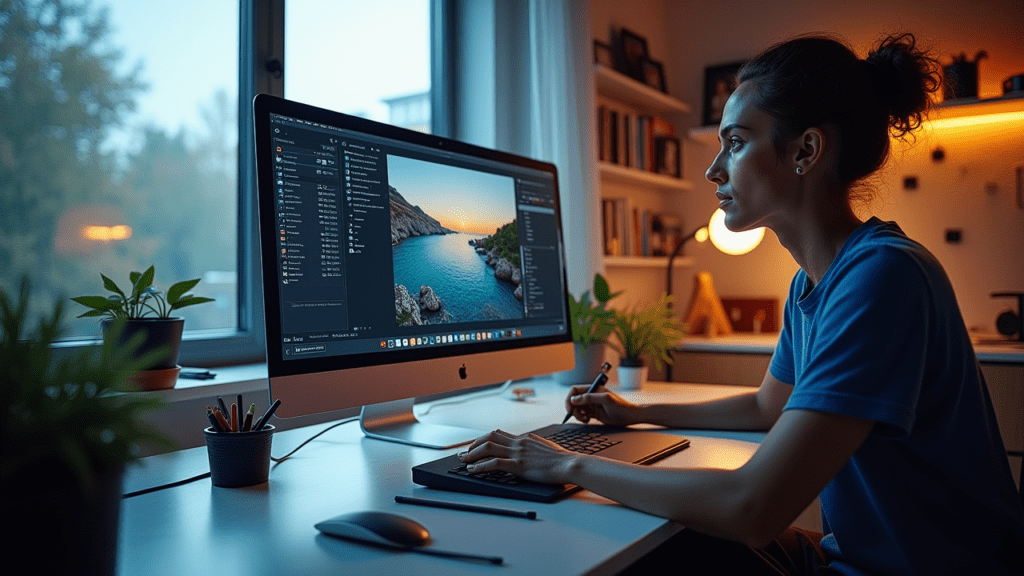“`html
Free Photo Editing Software: The Ultimate Guide
Tired of expensive subscription fees for Photoshop and Lightroom? You don’t need to break the bank to create stunning photos. There are plenty of free photo editing software options available that offer impressive features and capabilities.
GIMP and Darktable are two leading free alternatives, providing many of the same tools found in paid software. This guide will provide a comprehensive overview of free photo editing software, helping you choose the best option for your needs. We will cover essential features, compare GIMP and Darktable to their paid counterparts, and provide tips for getting started. Let’s dive in!
Estimated reading time: 15 minutes
Key Takeaways:
- Several free photo editing software options are available.
- GIMP and Darktable are powerful, free alternatives to Photoshop and Lightroom.
- Consider your specific needs and the software’s features when choosing.
Table of Contents
- What to Look for in Photo Editing Software
- GIMP: The Open Source Powerhouse
- Darktable: RAW Power for Photographers
- Other Free Photo Editing Software Options
- GIMP vs. Photoshop: A Detailed Comparison
- Darktable vs. Lightroom: A Deep Dive
- Getting Started with GIMP and Darktable
- AI Integration in Free Photo Editing Software
- Cloud Integration and Mobile Workflows
- Hardware Considerations for Optimal Performance
- Conclusion
- For Further Reading
What to Look for in Photo Editing Software
When choosing free photo editing software, it’s important to consider your specific needs and the features that are most important to you. Not all software is created equal, and some options are better suited for certain tasks than others.
Here are some essential features to look for:
- RAW Support: If you’re a photographer, RAW support is crucial. RAW files contain more image data than JPEGs, allowing for greater flexibility in post-processing.
- Layering: Layering allows you to work on different aspects of your image independently, making it easier to make complex edits and adjustments.
- Masking: Masking allows you to selectively apply effects to specific areas of your image, giving you precise control over your edits.
- Color Correction: Powerful color correction tools are essential for achieving the desired look and feel in your photos.
- Retouching Tools: Retouching tools allow you to remove blemishes, imperfections, and other unwanted elements from your images.
- Plugin Support: Plugin support allows you to extend the functionality of your software with third-party plugins.
Other important considerations include the user interface, ease of use, community support, and system requirements. Understanding these basics will help you select the ideal free photo editing software for your needs.
GIMP: The Open Source Powerhouse
GIMP (GNU Image Manipulation Program) is a powerful, free photo editing software that has been around for many years. It is a feature-rich, open-source image editor that is often considered a viable alternative to Photoshop.
GIMP offers a comprehensive set of tools, including:
- Comprehensive Toolset: Cloning, selection, retouching, and enhancement tools are all available in GIMP.
- Customizable Interface: You can modify GIMP’s interface to fit your workflow.
- Plugin Support: Extend GIMP’s capabilities with a wide range of plugins.
- File Format Compatibility: GIMP can open almost any file format.
GIMP’s strengths lie in its versatility, flexibility, and a large, active community. However, some users may find its interface less intuitive than Photoshop’s, resulting in a steeper learning curve. It’s important to use the most up-to-date version of GIMP. Check the website for the latest release. You can also find compatibility information on GIMP’s downloads page.
While GIMP is a great option for graphic designers, it can also be very useful for photographers. You can learn about using GIMP for photo editing here.
Darktable: RAW Power for Photographers
Darktable is a free photo editing software specifically designed for photographers who work with RAW images. It is a non-destructive, open-source RAW image editor that is often compared to Lightroom.
Darktable’s key features include:
- RAW Image Processing: Work natively with RAW files.
- Non-Destructive Editing: Your original files remain untouched.
- Color Management: Ensure accurate colors with ICC profiles.
- Extensive Module Library: Customize your workflow with various modules.
Darktable’s strengths lie in its powerful RAW processing capabilities, efficient workflow, and focus on photography. However, the interface and workflow may require some adjustment for users familiar with other software. Make sure to use the most up-to-date version. Check the website for the latest release. You can also find compatibility information on Darktable’s install page.
If you want to learn more about advanced photo editing techniques in Darktable, check out this article .
Other Free Photo Editing Software Options
While GIMP and Darktable are two of the most popular free photo editing software options, there are other notable alternatives worth considering. These open source photo editor programs each have unique strengths and may be better suited for specific tasks.
- Krita: Krita is a digital painting and illustration tool that can also be used for photo editing. It offers a wide range of brushes, filters, and effects, making it a good choice for artists and illustrators.
- Photopea: Photopea is a browser-based editor with a similar interface to Photoshop. It supports layers, masks, and other advanced features, making it a convenient option for quick edits on the go.
- RawTherapee: RawTherapee is a RAW developer and photo workflow solution. It has non-destructive editing and advanced color handling.
For more options, check out AlternativeTo and AlternativeTo.
GIMP vs. Photoshop: A Detailed Comparison
Choosing between GIMP and Photoshop can be tough. GIMP is a robust free photo editing software and a great Photoshop alternative, but how do they really stack up? Here’s a detailed look at their key differences:
| Feature | GIMP | Photoshop |
|---|---|---|
| Cost | Free | Subscription-based (Check Adobe’s Pricing) |
| Interface | Customizable, but can feel dated | More polished and intuitive |
| Layers | Full support | Full support |
| Masking | Full support | Full support |
| Color Correction | Good tools, but less refined than Photoshop | More advanced and precise tools |
| Retouching | Good, but requires more manual work | More advanced and automated tools |
| Plugin Support | Extensive (See GIMP Plugin Registry) | Extensive |
| Ease of Use | Steeper learning curve for new users | More intuitive for beginners |
| Community Support | Large and active | Large and active |
GIMP Pros:
- Free and open-source
- Highly customizable
- Extensive plugin support
GIMP Cons:
- Steeper learning curve
- Interface can feel dated
- Fewer advanced features compared to Photoshop
GIMP stands out as a strong, free photo editing software, offering many of Photoshop’s core features without the hefty price tag.
Darktable vs. Lightroom: A Deep Dive
Darktable and Lightroom are both powerful tools for photographers, but they cater to slightly different needs. Darktable offers free photo editing software and is a Lightroom alternative, but how does it truly compare?
| Feature | Darktable | Lightroom |
|---|---|---|
| Cost | Free | Subscription-based (Check Adobe’s Pricing) |
| RAW Processing | Excellent, non-destructive | Excellent, non-destructive |
| Workflow | Module-based, can be complex | More streamlined and intuitive |
| Color Management | Excellent | Excellent |
| Interface | Less polished, steeper learning curve | More user-friendly |
| Community Support | Active, but smaller than Lightroom’s | Large and active |
Darktable Pros:
- Free and open-source
- Powerful RAW processing
- Excellent color management
Darktable Cons:
- Steeper learning curve
- Interface can be less intuitive
- Workflow can be complex
In conclusion, Darktable provides a viable, free photo editing software alternative for photographers seeking powerful RAW processing capabilities.
Getting Started with GIMP and Darktable
Ready to dive into the world of free photo editing software? Here’s how to get started with GIMP and Darktable:
- Download and Install:
- GIMP: Download the latest version from the official GIMP website.
- Darktable: Download the latest version from the official Darktable website.
- Set Up the Software:
- Follow the on-screen instructions to install the software on your computer.
- Explore the interface and familiarize yourself with the basic tools and menus.
- Learn More:
- GIMP: Check out the official GIMP documentation, online tutorials, and community forums for tips and guidance.
- Darktable: Explore the official Darktable documentation, online tutorials, and community forums for tips and guidance.
- Online Communities:
- Look for active online communities, forums, and tutorial resources for GIMP and Darktable. This is great for beginners.
These steps will help you begin using free photo editing software successfully.
AI Integration in Free Photo Editing Software
The integration of Artificial Intelligence (AI) is rapidly transforming the landscape of image editing. While traditionally associated with premium software, free photo editing software is gradually incorporating AI-powered features to enhance user experience and streamline editing workflows.
- AI-Powered Plugins: GIMP users can explore plugins that offer functionalities such as automated object removal, intelligent upscaling, and style transfer. These plugins leverage AI algorithms to automate complex tasks, saving users time and effort.
- Ongoing Development: The open-source community is actively working on developing and integrating AI-assisted editing tools into GIMP and Darktable. This ensures that open source photo editor programs keep pace with industry trends.
- Limitations and Challenges: While AI integration in free photo editing software is promising, there are limitations. The performance and accuracy of AI-powered features may vary depending on the complexity of the task and the quality of the input data.
Cloud Integration and Mobile Workflows
In today’s connected world, seamless integration with cloud storage solutions and mobile devices is essential for efficient photo editing workflows. While free photo editing software like GIMP and Darktable may not offer the same level of cloud integration as their paid counterparts, there are still ways to connect.
- Cloud Storage Solutions: Users can directly open and save files to cloud storage services like Dropbox, Google Drive, and OneDrive. This allows for easy access to photos from any device and facilitates collaboration with others.
- Plugins: Explore plugins that streamline cloud workflows, such as automatically backing up edited images to a cloud storage account.
- Mobile Integration: While GIMP and Darktable are primarily desktop applications, there are workarounds for integrating them with mobile devices. You can use remote desktop applications to access your computer from your phone or tablet and edit photos on the go.
- Cloud Synchronization: Use cloud synchronization services to automatically transfer files between your computer and mobile devices.
For those prioritizing seamless cloud and mobile integration, it’s beneficial to acknowledge limitations and find viable solutions.
Hardware Considerations for Optimal Performance
To ensure a smooth and efficient editing experience with free photo editing software, it’s essential to consider your computer’s hardware capabilities. GIMP and Darktable can be resource-intensive, especially when working with large RAW files or complex edits.
- CPU: A powerful multi-core processor is essential for handling complex calculations and image processing tasks.
- GPU: A dedicated graphics card can significantly accelerate certain editing tasks, such as applying filters and effects.
- RAM: Sufficient RAM is crucial for storing image data and preventing slowdowns during editing.
- SSD: Using a solid-state drive (SSD) for your operating system and photo storage can greatly improve loading times and overall performance.
- Benchmarks and User Reports: Research benchmarks and user reports on GIMP and Darktable performance on different hardware configurations to get an idea of what to expect.
- Optimization Tips: Close unnecessary applications, disable hardware acceleration if it’s causing issues, and optimize your software settings for performance.
GIMP and Darktable can run efficiently on older hardware by optimizing settings and being mindful of resource usage.
Conclusion
Powerful photo editing doesn’t have to be expensive. Free photo editing software like GIMP and Darktable offer a wealth of features and capabilities that rival those of paid programs. By understanding your needs and exploring the options available, you can find the perfect software to unleash your creativity without breaking the bank.
Download and try GIMP, Darktable, or other free options today. Start creating stunning photos today without spending a dime!
For Further Reading
“`