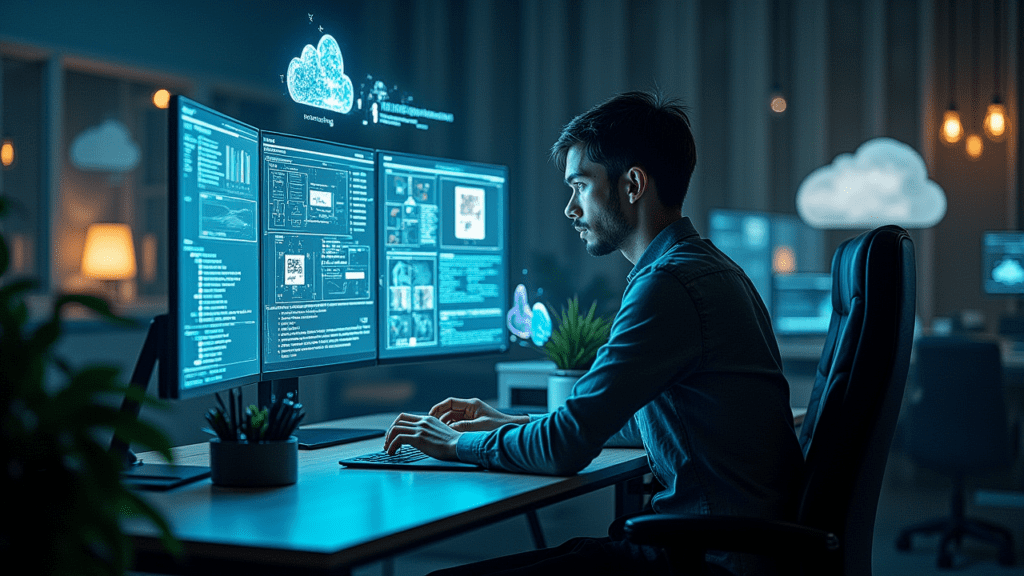“`html
Mastering Darktable: Advanced Techniques, AI-Powered Editing, and Future-Proofing Your Workflow (2025+)
Estimated reading time: 20 minutes
Key Takeaways:
- Master advanced Darktable techniques for professional photo editing.
- Optimize your Darktable workflow for maximum efficiency.
- Understand the future of AI-powered editing in Darktable.
Table of Contents
- Introduction
- Prerequisites: Setting the Stage for Advanced Darktable Editing
- Mastering Advanced Modules: A Deep Dive
- Advanced Masking Techniques: Precise Control Over Your Edits
- Workflow Optimization: Maximizing Efficiency in Darktable
- AI-Powered Enhancements in Darktable: The Future of Open-Source Editing
- Darktable and the Cloud: Collaboration and Storage Solutions
- Future-Proofing Your Darktable Workflow: Preparing for 2025 and Beyond
- Case Studies: Real-World Applications of Advanced Darktable Techniques
- Conclusion
- For Further Reading
Are you ready to elevate your photo editing skills? As the demand for advanced photo editing capabilities grows, photographers are constantly seeking powerful tools to enhance their images. In our comprehensive guide to free photo editing software, we introduced Darktable as a powerful RAW processing option. This article delves deeper into Darktable advanced techniques to help you master the software.
This post provides in-depth knowledge of Darktable advanced techniques, AI-powered editing, and Darktable workflow optimization to give you a competitive edge. You’ll learn how to future-proof your Darktable workflow, ensuring your skills remain cutting-edge in 2025 and beyond.
Studies show a growing adoption of RAW photo editing among amateur photographers, driven by increased smartphone camera capabilities and the desire for greater creative control. As that trend continues, mastering Darktable becomes even more valuable. According to Keypoint Intelligence, there is an increasing adoption of RAW photo editing. Let’s dive in!
Prerequisites: Setting the Stage for Advanced Darktable Editing
Before diving into Darktable workflow and more complex techniques, it’s important to have a solid understanding of the basics. This includes how to import images, make basic adjustments (like exposure and white balance), and navigate the module interface. A well-organized catalog and a basic understanding of color management are also essential for an efficient workflow. If you’re new to Darktable, you might want to start with the section on “Getting Started with GIMP and Darktable” in our detailed free photo editing software guide.
RAW photo editing offers maximum flexibility, allowing you to correct errors and enhance details that are lost in JPEGs. To take full advantage of RAW photo editing in Darktable, always shoot in RAW format.
It’s also critical to use the latest version of Darktable. Each update brings performance improvements, bug fixes, and new features that will enhance your editing experience. You can download the latest version from the official Darktable website to ensure you are working with the most up-to-date tools.
Mastering Advanced Modules: A Deep Dive
Darktable advanced techniques rely heavily on understanding and utilizing its powerful modules. Modules are the building blocks of your editing workflow, each designed to perform a specific task, from color correction to sharpening. Each module is like a specific tool in your digital toolbox.
It is also important to remember that module availability and specific features change with updates. Tutorials focusing on older versions of modules might provide misleading advice. Always prioritize the latest Darktable stable release. You can get the most current version on the Darktable downloads page.
Let’s explore some of the most essential advanced modules:
3.1. Color Balance RGB: Precision Color Grading
Color grading is the process of adjusting the colors in an image to achieve a specific look or mood. The Color Balance RGB module in Darktable provides a powerful way to perform nuanced Darktable color balance RGB adjustments. It works by allowing you to adjust the balance of red, green, and blue channels in different tonal ranges (shadows, midtones, and highlights).
To use the Color Balance RGB module effectively, start by identifying any color casts or imbalances in your image. For example, if your image has a slight yellow tint, you can reduce the yellow by increasing the blue. You can also use this module to create stylized looks, such as a warm, vintage feel by adding a touch of yellow and red to the midtones.
Darktable tutorial: Here’s an example of correcting a color cast:
- Open your image in Darktable.
- Locate the Color Balance RGB module and activate it.
- Adjust the sliders for shadows, midtones, and highlights until you achieve a balanced color palette.
- Use the “preserve chrominance” option to maintain the color’s intensity while making adjustments.
Experiment with different settings to see how they affect the overall look of your image.
3.2. Tone Equalizer: Fine-Tuning Dynamic Range
The Darktable tone equalizer module is a powerful tool for selectively adjusting brightness and contrast in different tonal ranges. It allows you to target specific areas of the image, such as highlights or shadows, without affecting the rest of the image. This is particularly useful for recovering details in overexposed highlights or opening up underexposed shadows, thereby improving the overall dynamic range.
Darktable tutorial: To use the Tone Equalizer module, follow these steps:
- Open your image in Darktable.
- Locate the Tone Equalizer module and activate it.
- Adjust the sliders for each tonal range (e.g., shadows, midtones, highlights) to selectively brighten or darken those areas.
- Use the “blend” option to control the strength of the effect.
For landscape photography, you can use the Tone Equalizer to recover details in the sky while maintaining the details in the foreground. For portrait photography, you can use it to gently brighten the subject’s face without overexposing the highlights.
3.3. Filmic RGB: Achieving Realistic Tonal Rendering
The Filmic RGB Darktable module is designed to create realistic and film-like tonal rendering in your images. It works by mapping the dynamic range of your image to a more perceptually pleasing range, resulting in smoother gradients and more natural-looking colors. Regular updates have improved the tonal rendering capabilities of this module.
Here’s how to use Filmic RGB:
- Open your image in Darktable.
- Locate the Filmic RGB module and activate it.
- Adjust the “latitude” slider to control the amount of dynamic range that is mapped.
- Use the “contrast” and “black level” sliders to fine-tune the tonal rendering.
- Make further adjustments using other modules to achieve a polished and professional look.
By understanding and utilizing the Filmic RGB module, you can achieve a more polished and professional look in your images. You can get more insights by reading this Darktable tutorial.
3.4. Contrast Equalizer: Local Contrast Enhancement and Sharpening
The Contrast Equalizer Darktable module provides a powerful way to add local contrast to an image and sharpen it. It works by selectively increasing the contrast in small areas of the image, enhancing fine details and textures. It is used for sharpening images.
Here’s how to use Contrast Equalizer:
- Open your image in Darktable.
- Locate the Contrast Equalizer module and activate it.
- Experiment with different settings to enhance the image.
As an example, in wildlife photography, the contrast equalizer can be used to enhance fine details in animal fur, improving the overall visual impact of the image.
Advanced Masking Techniques: Precise Control Over Your Edits
Darktable advanced techniques often involve precise control over edits, and that’s where masking comes in. Masking allows you to apply adjustments to specific areas of your image, leaving other areas untouched. This is essential for achieving complex and nuanced edits. Darktable offers several types of masks, each with its own strengths and weaknesses.
Here are some of the most useful masking techniques:
4.1. Parametric Masking: Targeting Specific Tones and Colors
Parametric masking Darktable allows you to create masks based on color and tone values in your image. This is particularly useful for selectively adjusting specific elements, such as the sky, skin tones, or foliage. To create a parametric mask, you define a range of colors or tones that you want to target, and Darktable automatically creates a mask based on those values.
For example, you can use parametric masking to selectively adjust the blue tones in the sky, making them more vibrant and dramatic. Similarly, you can use it to selectively adjust skin tones, smoothing them out or correcting any color imbalances. Using masking like this helps you target specific areas without affecting the rest of the image.
The challenge some landscape photographers face is over-saturated skies using global adjustments. Parametric masking helps them target only the sky.
Darktable tutorial: Here’s how to use parametric masking:
- Open your image in Darktable.
- Select the module you want to use (e.g., Color Balance RGB, Tone Equalizer).
- Click on the mask icon and choose “parametric mask.”
- Define the range of colors or tones you want to target using the sliders and color pickers.
- Adjust the settings of the module to achieve the desired effect in the selected area.
4.2. Drawn Masks: Refining Selections with Precision
Drawn masks allow you to create and refine masks using brush tools. This is useful for making precise selections, such as removing blemishes, isolating objects, or creating complex shapes. To create a drawn mask, you simply paint over the areas you want to select using the brush tool.
You can adjust the size, hardness, and opacity of the brush to create smooth or sharp edges. You can also use the eraser tool to refine the mask and remove any unwanted areas. Masking like this helps you to fix up blemishes, select specific objects, and even create some cool shapes!
Darktable tutorial: Here’s how to use drawn masks:
- Open your image in Darktable.
- Select the module you want to use.
- Click on the mask icon and choose “drawn mask.”
- Use the brush tool to paint over the areas you want to select.
- Adjust the brush settings as needed to create the desired selection.
- Adjust the settings of the module to achieve the desired effect in the selected area.
4.3. Combining Masks: Intricate Editing for Complex Scenes
For complex scenes, you may need to combine different types of masks to achieve the desired result. For example, you can combine a parametric mask with a drawn mask to selectively adjust the sky while also refining the selection around trees or buildings. This technique allows you to create intricate and precise edits that would be impossible to achieve with a single mask.
Masking using combined masks helps create composites and achieve advanced effects.
Darktable tutorial: Here’s how to combine masks:
- Create a parametric mask to select the sky.
- Create a drawn mask to refine the selection around trees or buildings.
- Use the “mask manager” to combine the two masks, creating a single mask that targets both the sky and the refined selection.
- Adjust the settings of the module to achieve the desired effect in the selected area.
Workflow Optimization: Maximizing Efficiency in Darktable
Darktable workflow optimization is crucial for efficient photo editing. A streamlined workflow saves time and allows you to focus on the creative aspects of editing.
5.1. Efficient Cataloging and Organization
Efficient cataloging and Darktable organization are essential for managing large photo libraries. Darktable offers several features to help you organize your images, including tags, collections, and color labels. Use tags to add keywords to your images, making them easier to find. Use collections to group related images together, such as photos from a specific shoot or event. And use color labels to mark images for different purposes, such as “to edit” or “finalized.”
Darktable workflow is best when your images are easy to locate.
5.2. Harnessing Presets for Consistent Styles
Darktable presets are a great way to save time and maintain consistent Darktable workflow across your images. Presets are saved sets of module settings that you can apply to multiple images with a single click. You can create presets for different genres of photography, such as landscape, portrait, or wedding.
For example, a wedding photographer can streamline their workflow by creating presets for different lighting conditions and camera settings.
5.3. Keyboard Shortcuts and Customization for Speed
Darktable keyboard shortcuts and Darktable customization options can significantly speed up your editing workflow. Learn the essential keyboard shortcuts and customize the Darktable interface to suit your preferences. This can save you time and effort, allowing you to focus on the creative aspects of editing.
AI-Powered Enhancements in Darktable: The Future of Open-Source Editing
Darktable AI editing is becoming an increasingly important aspect of the software, offering powerful tools to enhance images with minimal effort. The growing role of AI in photo editing has potential benefits for Darktable users.
With the rapid pace of AI development, it’s essential to stay up-to-date with the latest research.
6.1. AI Denoising: Clean Images at High ISO
AI Denoising Darktable offers advantages over traditional denoising methods. It’s very helpful when cleaning images at high ISO.
One example is portrait photographers who use AI editing to clean up images taken at high ISO settings.
6.2. Smart Object Selection: Effortless Targeted Adjustments
Smart object selection is how AI can be used to automatically select objects or regions within an image for targeted adjustments.
AI editing makes it simpler to selectively adjust specific elements in an image.
6.3. AI Upscaling: Enhancing Resolution with Intelligence
AI upscaling enhances resolution with more intelligence. The great part about AI editing for upscaling is its advantages over traditional methods. It can increase image resolution while preserving detail.
6.4. Decentralized AI Models: Community-Driven Enhancements
Decentralized AI models have potential for Darktable to integrate community-trained AI algorithms. The future of Darktable AI editing will see community-driven enhancements.
6.5. Ethical Considerations of AI in Photo Editing
AI ethics should be considered when using it in photo editing. It’s important to consider AI’s impact on authenticity in photography.
Darktable and the Cloud: Collaboration and Storage Solutions
A solid Darktable workflow needs to also consider cloud solutions. Cloud storage and collaboration tools offer significant benefits for Darktable users.
7.1. Cloud Storage Integration: Backup and Accessibility
Cloud storage photo editing makes it simpler to use services like Dropbox, Google Drive, and OneDrive with Darktable. This streamlines the Darktable workflow.
7.2. Advanced Cloud Workflows: Version Control and Collaboration
Advanced workflows using cloud storage and collaboration tools alongside Darktable are the future of collaborative photo editing. Cloud storage is becoming more important to Darktable workflow.
7.3. WebAssembly and the Future of Cloud-Based Editing
WebAssembly could enable more complex Darktable modules to run efficiently within web browsers, potentially leading to cloud-based Darktable editing solutions. It is a future component of Darktable.
Future-Proofing Your Darktable Workflow: Preparing for 2025 and Beyond
How can you prepare for the Darktable future? Here’s how you can prepare your Darktable workflow to be ready for 2025.
8.1. Staying Up-to-Date: Embracing New Features and Modules
To prepare for the Darktable future, actively seek updates from the official website.
8.2. WebAssembly: Module efficiency for web browser use
WebAssembly could enable more complex Darktable modules to run efficiently within web browsers. It is a future component of Darktable.
8.3. Privacy-Preserving AI Techniques
Privacy should be a priority as AI is integrated in Darktable. It’s important to keep user data safe.
Case Studies: Real-World Applications of Advanced Darktable Techniques
Let’s look at some real-world uses for Darktable advanced techniques.
9.1. Landscape Photographer & Parametric Masking
A landscape photographer uses parametric masking in Darktable to selectively enhance the blue tones in the sky while leaving the rest of the image untouched. They combine this with the tone equalizer to subtly boost the brightness of the foreground, creating a more balanced and visually appealing image. The challenge this photographer faced was over-saturated skies using global adjustments, but parametric masking helped them target only the sky.
9.2. Portrait Photographer & AI Denoising
A portrait photographer leverages AI denoising in Darktable to clean up images taken at high ISO settings in low-light conditions. They then use AI-powered smart object selection to isolate the subject and apply targeted adjustments to skin tones and sharpness. The issue here was excessive noise in the image but the AI denoising allowed the preservation of detail without lengthy manual correction.
9.3. Wedding Photographer & Workflow Streamlining
A wedding photographer streamlines their workflow by creating presets in Darktable for different lighting conditions and camera settings. They then use cloud storage to back up their RAW files and share presets with their editing team, ensuring consistency across all images. The benefit of this approach was a more efficient post-processing pipeline and consistent results for the client.
9.4. Wildlife Photographer & Contrast Equalizer
A wildlife photographer uses the contrast equalizer to sharpen fine details in animal fur or feathers, enhancing the texture and bringing out the subject’s natural beauty. They selectively apply the effect using drawn masks to avoid over-sharpening the background. The problem was the images lacked sharpness to highlight the subject. The contrast equalizer helped address that.
Conclusion
Mastering Darktable advanced techniques is invaluable for achieving professional-quality results in your photos. Embrace new technologies like AI and cloud integration to stay ahead of the curve. This ensures your Darktable workflow can prepare for the Darktable future.
Explore the resources and techniques presented here to unlock your full creative potential! Experiment with Darktable and share your results!
For Further Reading
To continue your Darktable journey, check out these additional resources:
- Discover the key differences in Darktable vs. Lightroom: Which is right for you?
- Get a detailed overview of each tool with A Deep Dive into Darktable Modules: Understanding and Mastering Each Tool.
- Understand the potential developments on The Future of Open-Source Photo Editing: Trends and Predictions.
“`